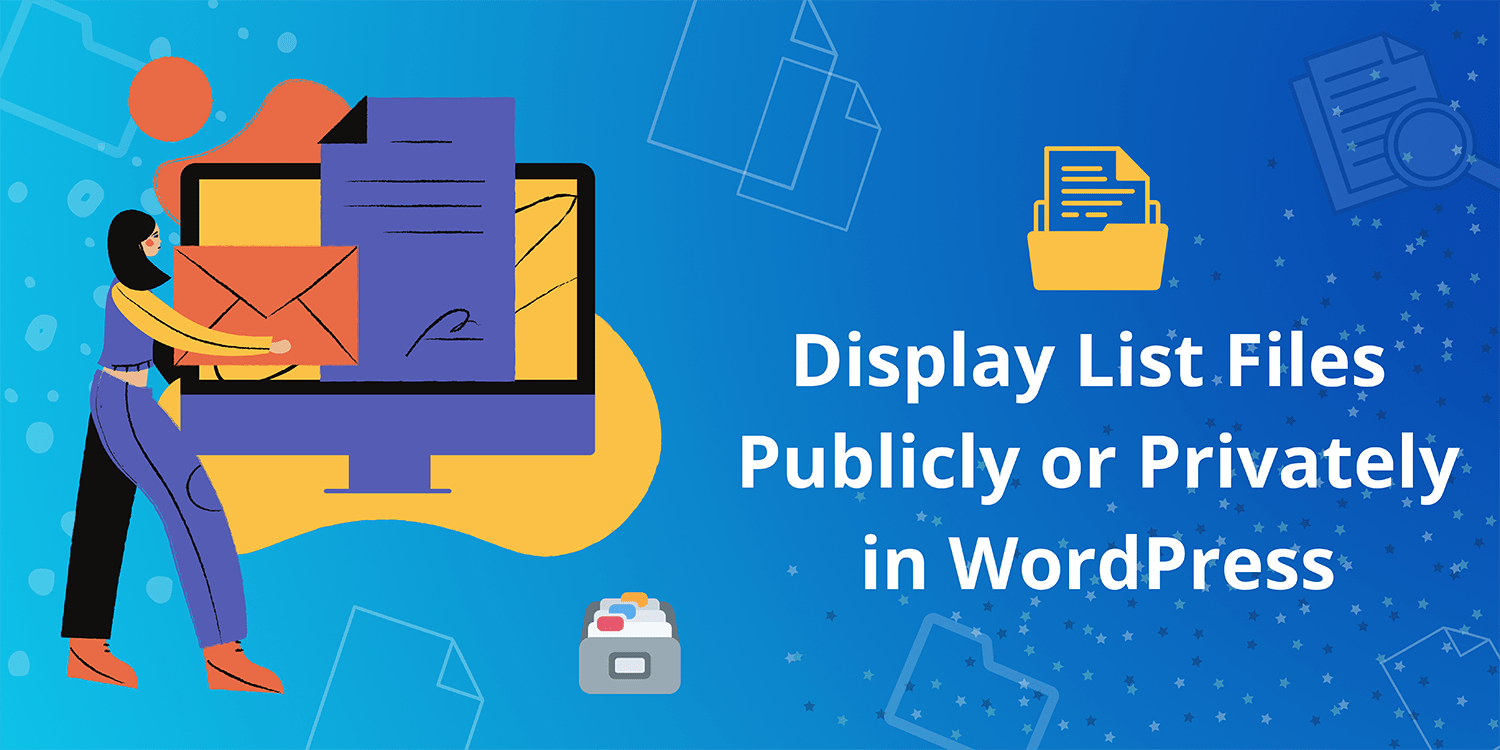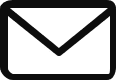WP Display Files is a plugin perfect for when you need to provide a list of files, public or private, to registered users. It provides your WordPress website with a comprehensive list of files and a file manager that allows your users to easily open and upload files. You can restrict file uploads to registered users only, or allow everyone to upload files. You can allow public upload without allowing public access to your file list.
Restrict Access to Your Media
If you follow the plugin’s path to restrict access to your site, please note that all of your media will remain accessible to all users whether they are logged in or not. Whether you want to keep your media private for security or organizational reasons, there are specific ways to restrict access to your media in WordPress. With the right WordPress file management solution, you can keep it private and only available to your team, or share it with your site visitors.
It facilitates document management and simplifies file access for team members and/or the general public. Sometimes you want most of your site’s content to be freely visible to visitors, but there is one post, video, podcast, or photo that you want to keep private.
Whether the choice is to share personal information about your feelings, want to share photos with a select group of family and friends, or just want a place to develop your thoughts in person, it’s simple and easy to make everything Private. With just a few clicks of a button, you can make individual posts or your entire blog private. Just open the blog post you want to make private or create a new one. If you just want to keep your personal blog posts completely private, you can use the built-in WordPress settings to do so.
If done correctly, WordPress will add a “private” tag next to your post title. Open the page or post where you want to add your personal file and paste the shortcode where you want the file to appear. From the main post or page screen, select the content you want to update.
It is also crucial to take into consideration the process to display files folders from your directory storage where you can use a shortcode to display a recursive file and folder hierarchy on the website. You can develop an endless number of shortcodes to display files from a custom directory storage as needed. To follow through with this you first need to gead to WP Display Files –> Create Shortcodes setting page and choose Directory in the data source and fill in the following settings.
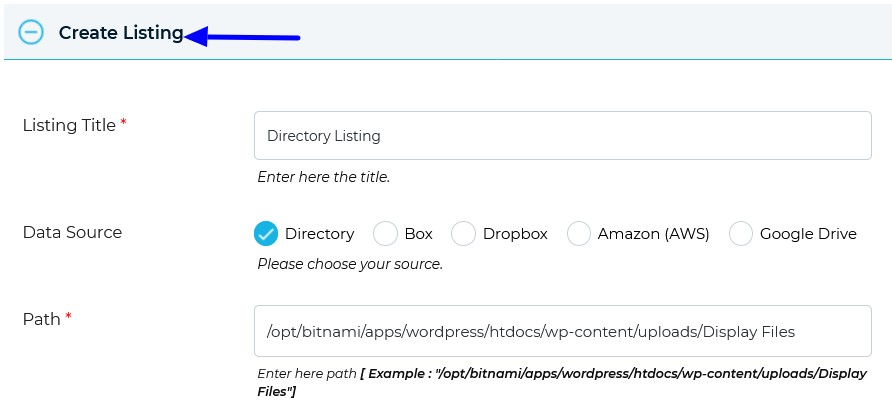
Once you’re done with this you can choose a template of your liking and save the form after which the shortcode will be generated. Next, you can find all your shortcodes from the shortcode listing page via WP Display Files –> Manage. After you paste your copied shortcode on your website page/posts/widget where you want to display files and folder listing your directory storage files and folders will be visible on your front end.
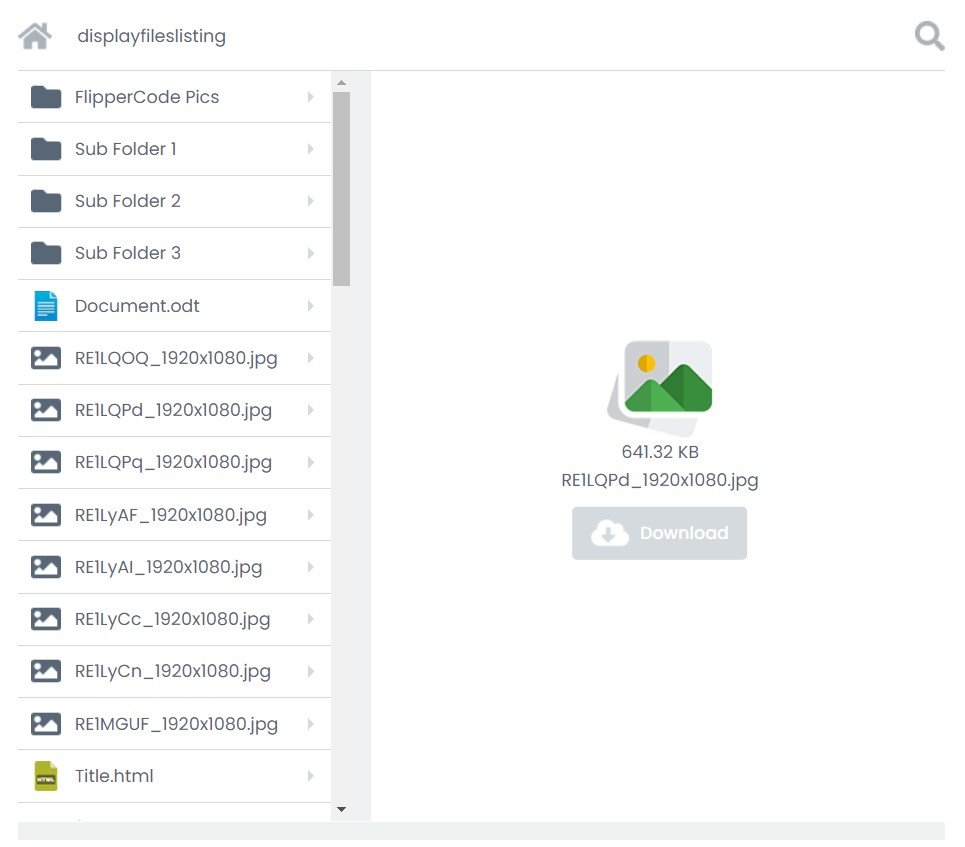
The WordPress Dashboard provides an import tool for loading collections of website files, often when you want to migrate website posts and pages from another WordPress platform or website. Whether you use your blog for business purposes or just as a way to share your travels and thoughts with friends and family, most people love the fact that their posts are public.